ROUTER SETUP GUIDESpeedefy K4

Speedefy K4 is dual band WiFi 5 AC1200 router. It has 3 gigabit ports and 4*6dBi antennas, ensure stable network speed for all connections, wired or wireless.
The Speedy WiFi APP manage devices on iOS or Android freely. Anytime and anyplace. Simple and fast.
Using MU-MIMO and beamforming technology, Speedefy K4 delivers excellent online experience, reduce buffering when you browse the web, watch videos and play games.
It also supports guaranteed network Security. WPA/WPA2-PSK hybrid encryption keeps network secure and personal privacy protected.
With many advanced features, Parental Control manages network access, AP mode expands WiFi coverage, Guest WiFi creates separate WiFi and protect network.



Open your browser(e.g., Internet Explorer, Firefox, Chrome Browser etc) and type http://192.168.3.1 into the address bar.

Then, you can see the Setup page. Please complete the below settings and click the green OK button.
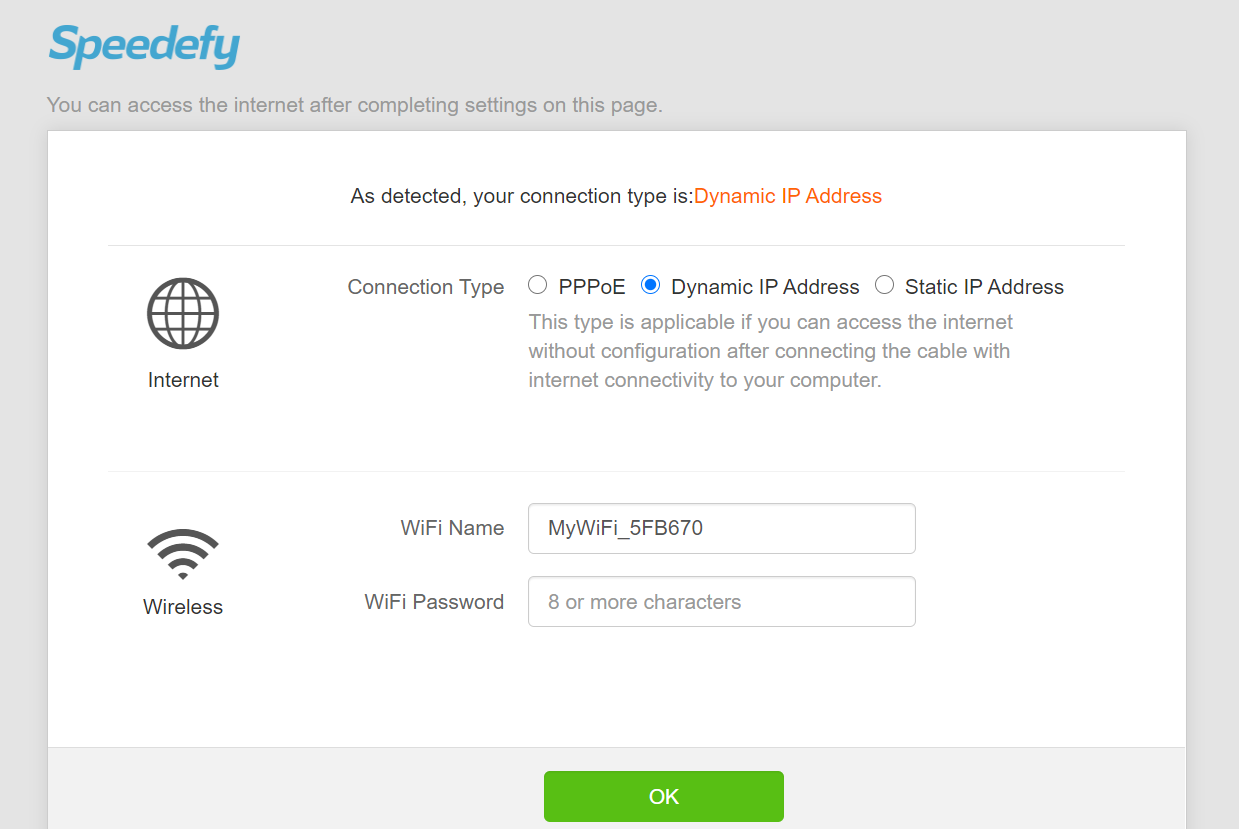
- - Connection Type : Please select "Dynamic IP Address" radio button.
- - WIFI Name : This is the name of your WIFI network. Please put as you want. If you order this router from Econofibre, there should be a preconfigured WIFI Name.
- - WIFI Password : This is the authentication password for your WIFI connection. If you order this router from Econofibre, there should be a preconfigured WIFI password.
The default router login username and password is admin / admin. If you ordered the router from Econofibre, only Econofibre office can access to the router from WAN. In this case you can select cancel.
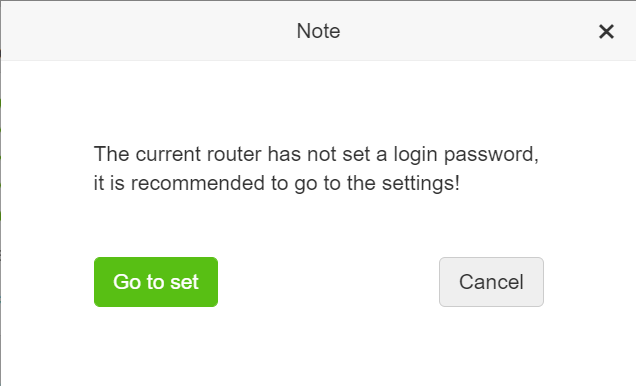
After step 5 is done, you can see router's main status page. You also can see this page when you login to this router next time. The default router login username and password is admin / admin.
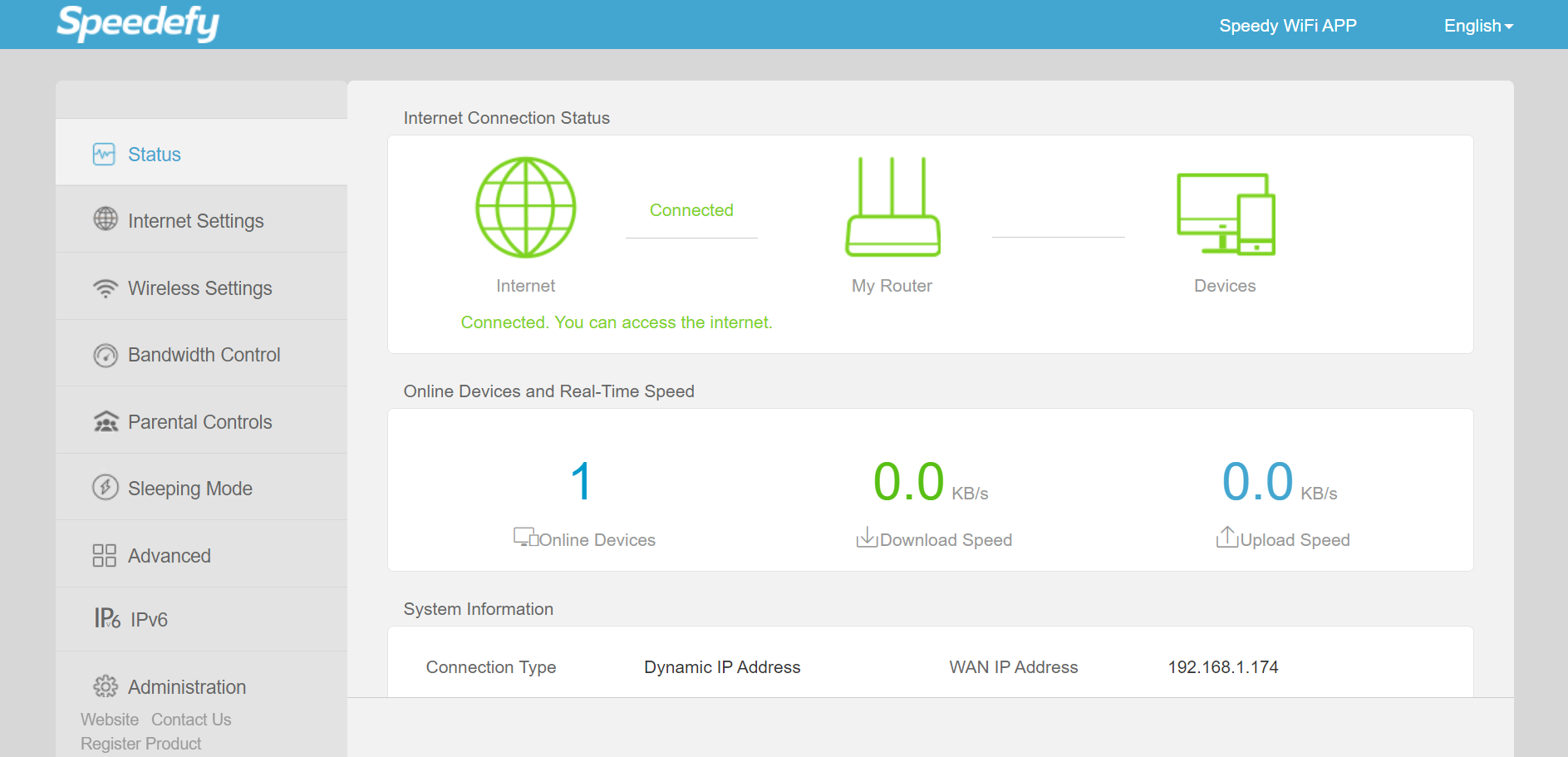
Once above configurations are done, next is to check the wireless connection at your PC.
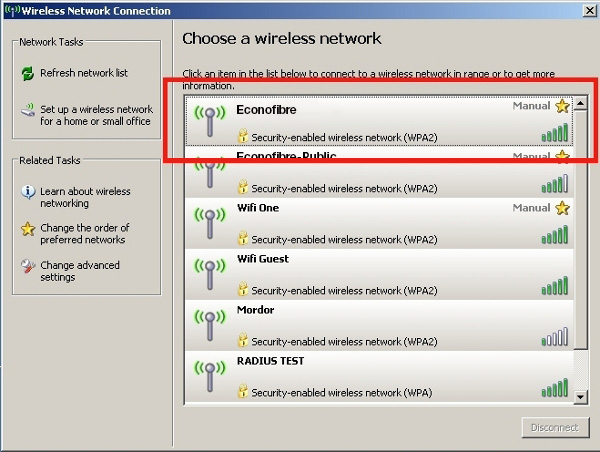
Put WIFI password you configured at step 4 into popup window.
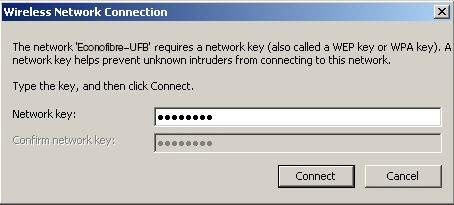
You should now have a fully functioning and secure Speedefy K4 router.
More details for many other features can be found in https://www.speedefy.com/k4/downloads/.




