ROUTER SETUP GUIDETenda AC6

AC6 is a Smart Dual-band WiFi Router with strong signal and stable performance. It supports 5th generation Wi-Fi standard 802.11ac and the concurent dual-band speed is up to 1167Mbps. 900MHz CPU from Broadcom offers fast & stable performance. AC6 has 2x through-wall ability than normal routers with its independent power amplifiers, beamforming+ Intelligent technology and 4x 5dBi HG antennas. You can enjoy lag-free gaming and uninterrupted video streaming anytime anywhere. Additionally, AC6 supports smart power saving technology, App remote management, creates a low-power consumption and smart eco-friendly life for your whole family.


Open your browser(e.g., Internet Explorer, Firefox, Chrome Browser etc) and type http://192.168.0.1 into the address bar.

Then, you can see the Setup page. Please click the green button to start your setup wizard.
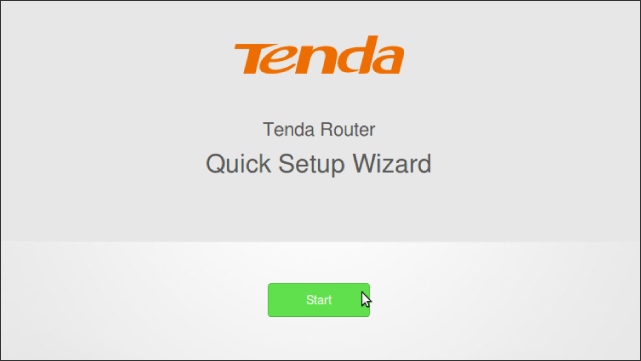
- Transmit Power : Click the “Transmit Power: Low” menu and change it to “Transmit Power: High”.
- SSID : Change the name of your WIFI network.(default : Tenda_XXXXXX)
- WIFI password : This is the WIFI authentication password. Please set it complicate enough to secure your WIFI network.
- Login password : This is the login password of your router. You can set this as you want.(e.g., admin)
Once all done, please click “Next”.

Once the above configurations are done, the login page will come up.
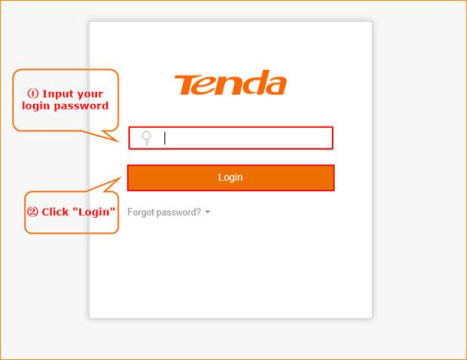
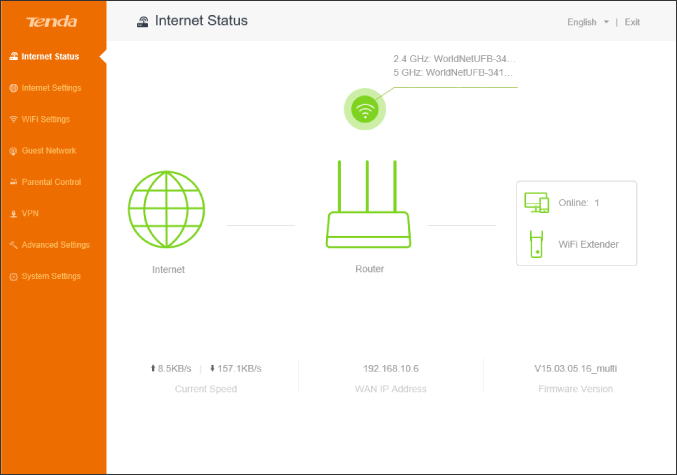
Once above configurations are done, next is to check the wireless connection at your PC.

Put WIFI password you configured at step 4 into popup window.
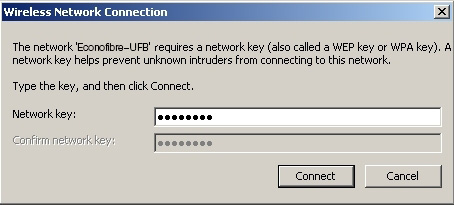
You should now have a fully functioning and secure Tenda AC6 router.




